Firm Cheque Requisition Posting
The Firm Cheque Requisition Posting routine allows the user to view, post, cancel, and/ or print Firm Cheque Requisitions. Firm Cheque Requisitions are used to submit Firm Cheque proposals for approval, and are entered through the Firm Cheque Requisitions routine. Usually, Secretaries submit the Firm Cheque Requisitions, and the Accounting Department (or the Administration) approves and processes the Firm Cheque, or cancels the Firm Cheque Requisition if it is not approved. This process allows Administration to supervise and control the flow of money in and out of the Firm.
Note: When printing Cheques, Requisitions, and/or Bills, the user must ensure that the Firm's cheque printer is selected as the default printer for their computer.
When the Firm Cheque Requisition Posting routine is accessed from the eQuinox main menu, the screen shown below will be displayed.
Field Definition

The first two fields on this screen display the Journal Type (FCR) and the Journal Number (45123).
Date - The date on which the Firm Cheque Requisitions are being posted or canceled. The default is the current System Date, but this may be changed by making a selection from the Calendar provided.
Acct Period - The Month (in number format) and Year of the Firm's current Accounting Period. This field automatically defaults to the current Accounting Period. Note: Depending on the Firm's preferences (as indicated in the Firm Parameters routine), the user may be alerted with a message when Posting the Firm Cheque Requisitions, and asked to verify the Accounting Period; this is used to ensure that all transactions occur within the correct Accounting Period.
Requisition Query Parameters
The Requisition Query Parameters section of the screen, seen below, allows the user to enter query criteria. The user may select the parameters they wish to use in the query, and then view the results in the Requisitioned Cheques section once the query has been executed. To execute an unlimited query (view all Requisitioned Cheques), the user must execute the query without selecting any parameters.

Status - To view only those cheques with a specific status, the user must select that status from the List of Values provided. Valid options are C (Cancelled), P (Posted), R (Requisitioned), and RE (Recurring).
Office - This field should be used when the user wishes to view only those Firm Cheque Requisitions that are for a certain Office (for Firms with more than one Office). The Office Number must be manually entered, as a List of Values is not provided for this field.
Tran Ref Id'S (Between X And X) - This field should be used when the user wishes to view only those Firm Cheque Requisitions that fall within a certain range of Transaction Reference ID's. When a Firm Cheque Requisition is entered through the Firm Cheque Requisitions screen, it is automatically assigned a Transaction Reference ID. The Transaction Reference ID is used to identify the Transaction, not the Cheque.
Originating Tmkp - This field should be used when the user wishes to view only those Firm Cheque Requisitions that are associated with a specific Originating Timekeeper (i.e. the Professional responsible for bringing the Client's work to the Firm). A selection may be made from the List of Values provided.
Requesting Tmkp - This field should be used when the user wishes to view only those Firm Cheque Requisitions that were requested by a specific Timekeeper. A selection may be made from the List of Values provided. The Requesting Timekeeper for each Cheque is recorded when the Firm Cheque Requisitions is entered into the system.
Date Needed By - This field should be used when the user wishes to view only those Firm Cheque Requisitions that are needed by a certain date. A date may be selected from the Calendar provided.The Date by which a Firm Cheque is needed is recorded when the Requisition is entered in to the system. This feature allows the Accounting Department to review Firm Cheque Requisitions according to urgency.
Cheques
The section of the screen shown below displays the results of the query executed in the previous section.
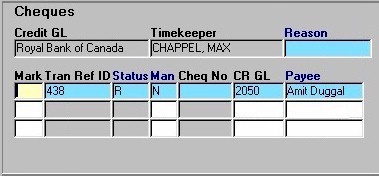
Credit GL - The name of the General Ledger Bank Account that will be credited when the Firm Cheque is processed. The associated Account number is displayed in the CR GL field explained below.
Timekeeper - The name of the Timekeeper who is requesting the Firm Cheque Requisition, as entered in the Firm Cheque Requisitions routine.
Reason - The reason for the Firm Cheque Requisition (i.e. what the Firm money is to be used for), as entered in the Firm Cheque Requisitions routine.
Mark - This option allows the user to mark the current requisition record for either posting or cancellation. A selection may be made from the List of Values provided. To post the current requisition, the user must select the P (Post Requisition) option; to cancel the current requisition, the user must select the C (Cancel Requisition) option.
Tran Ref ID - The Tran Ref ID (or Transaction Reference ID). This number is automatically assigned to the Requisition when it is entered into the system through the Firm Cheque Requisitions routine. This number is used to identify the Transaction, not the Cheque. This field may not be edited by the user.
Status - The value displayed in this field indicates the status of the current Requisition (i.e. R - Requisition, RE - Recurring Cheque, P - Posted, C - Cancelled). This field cannot be edited by the user.
Man - Indicates whether or not the Cheque associated with the current record is a Manual Cheque (i.e. written out by hand rather than generated by the computer). The value that is displayed is as entered in the Firm Cheque Requisitions routine. The default value is 'N', meaning 'No', as most Cheques are computer generated; this may be changed by simply typing a 'Y', meaning 'Yes', in this field.
Cheq No - This field is used only if the Cheque associated with the current record is a Manual Cheque. If the user has entered 'Y' in the Man field, the Cheque No field becomes enabled, allowing the user to enter the Manual Cheque Number. The value that is displayed, if any, is as entered in the Firm Cheque Requisitions routine.
CR GL - The General Ledger Bank Account that will be credited when the Firm Cheque is processed. The Account number that is displayed is as entered in the Credit GL field in the Firm Cheque Requisitions routine, but it may be changed by making a selection from the List of Values provided. A description of the General Ledger Bank Account is displayed along the bottom of this section of the screen. (i.e. in the screen section shown above, the description of Bank Account # 2050 is "Royal Bank of Canada"). The Account number is displayed in this field, and the Account name is displayed in the Credit GL field.
Payee - The name of the person to whom the requisitioned cheque will be written (i.e. the cheque will be made payable to this person and/or company), as entered in the Firm Cheque Requisitions routine.
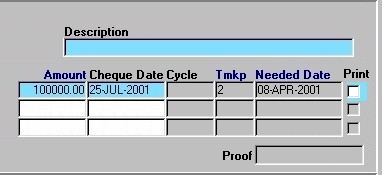
Description - A description of the Cheque Requisition, as entered in the Firm Cheque Requisitions routine. This field cannot be edited by the user.
Amount - The dollar amount of the current Firm Cheque, as entered in the Firm Cheque Requisitions routine.
Cheque Date - The Date on which the Firm Cheque was requested (i.e. the date of the requisition).
Cycle - This field is used only for Post Dated Cheques (i.e. Recurring Cheques, or those of type "RE"). The posting cycle indicates how often a Cheque for the recurring amount is posted (i.e. Yearly, Quarterly, Monthly, Semi-Annually).
TMKP - The unique identifier of the Timekeeper who is requesting the Firm Cheque Requisition, as entered in the Firm Cheque Requisitions routine.
Needed Date - The Date by which the requested Firm Cheque is needed, as entered in the Firm Cheque Requisitions routine.
Print - The Yes/No (i.e. checked/unchecked) value of this field determines whether or not the current Firm Cheque Requisition will be printed when it is posted. To print the Requisition, the user must "check" this field; to not print the requisition, the user must leave this field blank. NOTE: When printing Cheques, Requisitions, and/or Bills, the user must ensure that the Firm's cheque printer is selected as the default printer for their computer.
Proof - The amount of the current Cheque that has yet to be applied to Cheque Expense records (i.e. the Cheque amount must be accounted for by applying this amount to Client and/or Firm expenses).
Cheque Distribution
The following fields represent the way in which the amount of a Firm Cheque is accounted for. A Firm Cheque may be written to cover the expense of a single Client Disbursement, for multiple Client Disbursements, or for Firm Expenses. When a Firm Cheque is requisitioned, these expenses are indicated in the Cheque Distribution section of this screen. The records displayed in the Cheque Distribution section are specific to the record selected in the first section of the screen (as seen above). Note: Each Firm Cheque may have one or more Cheque Distribution records. The information displayed below is as entered in the Firm Cheque Requisitions routine.
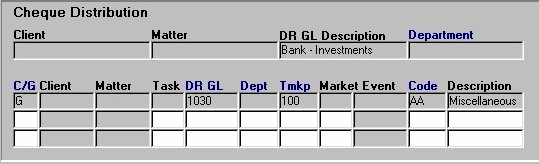
Client - The name of the Client to whom the Firm Cheque Requisition (or part of the Firm Cheque Requisition) is attributed. The unique identifier of the Client is displayed in the lower Client field. This field is used only with Client Expense Records.
Matter - The name of the Matter associated with the current Firm Cheque Requisition. The unique identifier of the Matter is displayed in the lower Matter field. This field is used only with Client Expense Records.
DR GL Description - The name of the General Ledger Account that will be Debited when the Firm Cheque is processed. The unique identifier of the GL Account is displayed in the DR GL field. This field is used only with Firm Expense Records (i.e. records associated with a GL Account).
Department - The name of the Department in which the expense was incurred. The unique identifier of the Department is displayed in the Dept field.
C/G - The value display in this field indicates whether the current record is associated with a Client (C), or a General Ledger Account (G).
Task - The Task associated with the expense. This feature is used in conjunction only with those Matters which are Billed on a Task Basis (a Task Template must be assigned in the Maintain Matter Information routine). If a Matter is not Billed on a Task Basis, this field will be disabled. This field is used only with Client Expense Records.
Tmkp - The unique identifier for the Timekeeper associated with the expense. The name of the Timekeeper is displayed in the Timekeeper field (i.e. in the screen section seen below).
Market Event - The unique identifier and name of the marketing event, if any, that is associated with the current Firm Expense record Code, Description The Disbursement associated with the expense. The Disbursement Code (i.e. AA) and then the Disbursement Name hyphenated with the Payee (i.e. "Miscellaneous - Amit Duggal") is displayed.
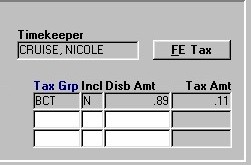
Timekeeper - The name of the Timekeeper associated with the expense.
FE Tax - When the user clicks this button, they are presented with the Tax window seen below. This allows the user to verify the tax information for the current record.
Tax Grp - The tax group applied to the current Firm Expense Disbursement amount.
Incl - The Yes/No value of this field indicates whether or not the Tax Amount is to be included in the amount charged for the current Firm Expense Disbursement.
Disb Amt - The total cost to the Firm for the current Firm Expense Disbursement.
Tax Amt - The amount of Tax that is to be charged for the current Firm Expense Disbursement.
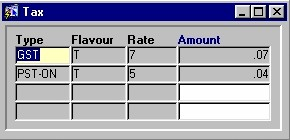
Tax Type - The type of Tax applied to the current Firm Expense Disbursement.
Flavour - The status of the Tax Type (i.e. Taxable, Exempt).
Rate - The rate at which Tax is charged for the current Tax Type.
Amount - The dollar amount of Tax charged for the current Firm Expense Disbursement.
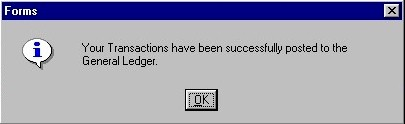
Once the user has designated all the necessary requisitions for Posting and/or Canceling, they must then click the Save button or press F10. Once the Cheques are successfully posted, the message seen on the left will be displayed to the user.